Draw your Active Directory Environment
- Avijit Dutta

- Sep 3, 2019
- 3 min read
Updated: Sep 21, 2022
Article :: KB00014
Microsoft Active Directory Topology Diagrammer
Diagrams are the easiest way to know inside of any IT environment. Technology Consultants/Architects spend hours drawing IT environment diagrams. Drawing an environment is not an easy task to do. Suppose you have to draw Active Directory environment, AD site topologies, Forest, domains, and trusts, group policies are linked to which OU etc. It was not an easy exercise until Microsoft launched Active Directory Topology Diagrammer. It is a free tool available on the Microsoft Website.
Active Directory Topology Diagrammer (ADTD) uses Microsoft ActiveX Data Objects (ADO) to read the Active Directory Structure/environment. Then, it instructs Microsoft Visio to draw the Domain topology diagram. Everything is an automated process.
Active Directory Topology Diagrammer tool can draw Full topology diagram including Active Directory, Exchange, OU, GPO etc. or can draw partial information of your Active Directory infra. All the Active Directory objects are linked together and arranged in a proper layout , so that you can modify them (if required) later in the Microsoft Visio.
The tool provides control to the user to include and exclude any information while creating the drawings.
Tool is capable to draw below objects.
Domain(s) (Parent & Child)
Site(s)
Organization Units (OU)
Security Groups
Active Directory Partitions/FSMO Role Servers
Exchange Servers
Exchange connectors (Routing, SMTP, X.400 etc.)
Users in the domain(s)
Trusts
User Count
Global Catalog servers
IP and SMTP Site links
Subnets
Inter/Intra Site Replication Connections
Number of Mailboxes
Servers and OS version information (with color coding)
Prerequisites
· Windows 7
· Windows Server 2008 & 2008 R2
· Microsoft .NET Framework Version 2.0
· Microsoft Office Visio 2003 or newer
Download URL
Microsoft Active Directory Topology Diagrammer (ADTD) is a free tool and is available for download on the Microsoft site. Click here to download.
Installation and Using Procedure of ADTD
Download “ADTD.Net Setup.msi” from the Microsoft site (download URL mentioned above), and then double click on the .msi package.

Click on Next to continue

Accept the agreement and click on Next

Click Next to continue. (Keep the default settings)

Click Next to confirm installation and continue


Click Close to finish the installation.
To open ADTD, go to Start > Programs > click on Microsoft Active Directory Topology Diagrammer to open the program.
Now, we’ll walk through the settings tabs to configure our data collection. Application has multiple tabs, you can choose all the information you need to draw a diagram.
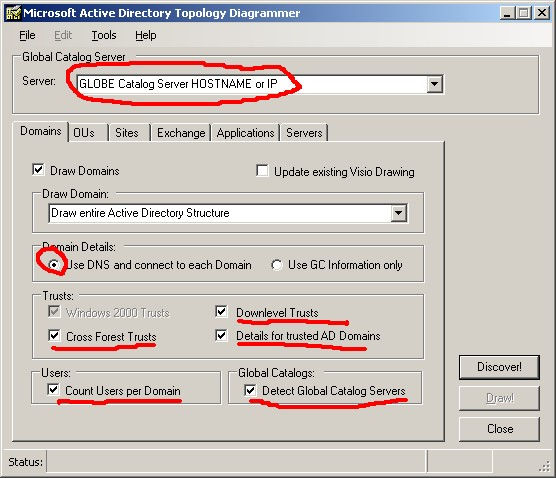
Enter the details of your Global Catalog Domain Controller that you can use to fetch the information. The actual LDAP queries to the GC only take a few seconds in most cases and should not generate much load. This way most of the things in ADTD is local to your client in Visio.
Add your trust settings (if you have more than one domain or multiple forests). Using the default setting of ‘Use DNS and connect to each domain’ means that the tool will use DNS to connect one DC in any trusting domains to fetch information. You can also count your users per domains and identify all your GC’s.

In the OU’s tab, you can select to draw out all your Organizational Units, Level of OU needed etc.

In the Sites tab, you can specify that Site Links, Replication Connections, and subnets need to draw. Avoid using the ‘suppress empty sites’ setting as it’s useful to see locations using Automatic Site Coverage.

This tab will help you to draw your Exchange Organization, where the connections are, the number of mailboxes per server, and even tie them to their logical AD sites so that you know which DC/GC combinations are servicing your messaging infrastructure. It only supports on-premise Exchange infra.

If you're using AD-integrated DNS, you can also opt to show which DC’s are hosting which partitions.

You can get additional server information such as fully qualified domain names, operating systems and service pack, and then color-code them for easier reading. This is useful in the large and complex environments.
Now, once you selected your desire options from the different tabs, click on the Discover! button to execute the query. Once, it completes the LDAP lookup, Draw button will get highlighted. Click on Draw, and go get yourself a cup of coffee. If you’re running hundreds of DC’s Visio will take some time to complete the drawing. When it is done, control will return to the ADTD application and you can close it.
All the Visio diagrams will be there in your My Documents folder (by default), you can change this from ADTD's options menu).
Do use this tool and let me know your views.
If you like this article, do like and share the same. Lets spread some knowledge.
If you liked this article, do share the same. You can also Buy me a Coffee using Paypal at "paypal.me/duttaavijit", This is purely a volunteer effort. THANK YOU !!!






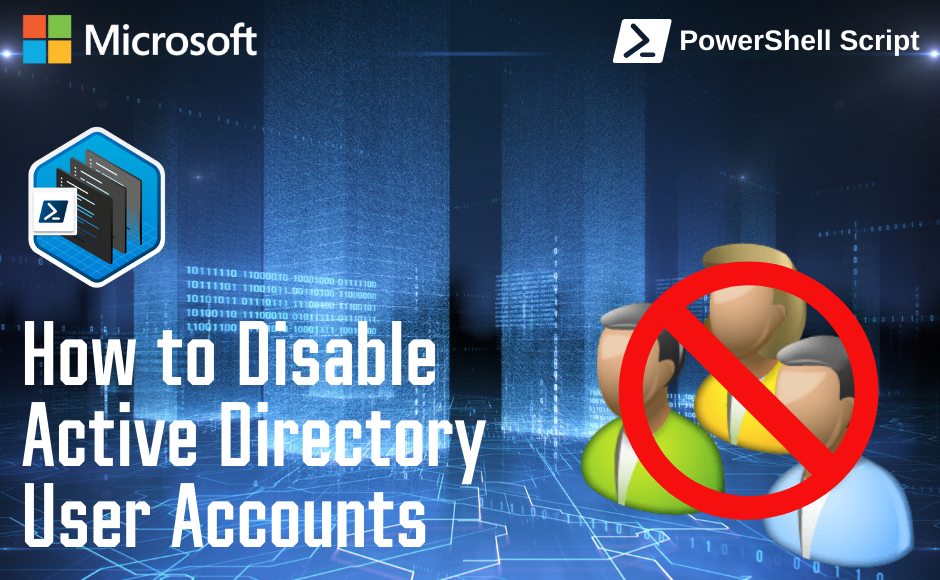
Comments