🚫 PowerShell/Registry Hack to Disable USB Access
- Avijit Dutta

- Aug 21, 2025
- 3 min read

🔎 Introduction - Disable USB Access
In modern enterprises, data security is one of the most critical concerns. Unauthorised USB device access often poses a serious risk, leading to data theft, malware infections, or policy violations. System administrators frequently disable USB ports either temporarily or permanently to strengthen IT security. This blog explores a PowerShell automation script and a Registry hack method to Block/Disable USB access effectively.
⚙️ Prerequisite
Before diving into the methods, ensure you have:
🔑 Administrator privileges on the system.
💻 PowerShell v5.1 or later.
📝 Backup of Registry (as modification can be risky).
🔒 Group Policy (GPO) access if deploying across enterprise networks
🚨 Issues due to USB Access in the Enterprise
USB ports can act as a major entry point for risks such as:
🦠 Malware and ransomware infections.
📂 Unauthorised data transfer or theft.
🚫 Circumventing enterprise security policies.
📉 Productivity loss due to misuse of external devices.
Disabling USB access can mitigate these threats significantly.
🛠️ Steps Available to Accomplish This Task
There are two primary ways to disable USB access:
Using a PowerShell Script – Automated and scalable, suitable for system administrators.
Using a Registry Hack – Manual method, suitable for advanced users.
📝 Step-by-Step Explanation of the PowerShell Script
This script modifies the registry to disable the USBSTOR service, which controls USB storage devices. By changing its Start value, administrators can allow or deny USB access instantly.
Start = 4 → USB Access Disabled
Start = 3 → USB Access Enabled
The script allows you to toggle USB storage access easily.
4.1 💻 Complete PowerShell Script in HTML Format
👉Now, the script below will make all USB drives read-only so files can be read but not written/copied.
🏷️ Registry Hack to Disable the USB Access
If you prefer a manual method:
Press Win + R, type regedit, and press Enter.
Navigate to:
HKEY_LOCAL_MACHINE\SYSTEM\CurrentControlSet\Services\USBSTOR
Find the key Start.
Change its value:
4 → Disable USB
3 → Enable USB

⚠️ Disclaimer: Editing the Windows Registry incorrectly can cause system crashes or instability. Always take a full backup before making changes.
📝 Make USB Read-Only (Disable Write Access)
If you want users to read files from USB drives but not copy/write data onto them, modify this registry key:
Navigate to:
HKEY_LOCAL_MACHINE\SYSTEM\CurrentControlSet\Control
Create a new Key named:
StorageDevicePolicies

Inside it, create a DWORD (32-bit) Value called:
WriteProtect

Set its value to:
1 → USB Write Access Disabled (Read-Only Mode)
0 → Full USB Access (Read & Write)

💡 This method is particularly useful in enterprises where data leakage prevention is a higher priority than malware risk, since it allows reading from USB but blocks writing sensitive company data.
📥 Download the Registry
The full script named "Disable-USBStorage.reg" is included in the zip file "Disable-USBStorage.zip". You can download it, unzip it, and use it.
🔍 USB Access Control Modes – Quick Comparison
Managing USB access isn’t always a one-size-fits-all approach. Depending on your enterprise security policies, you might want to:
Completely block USB devices to prevent data theft 🚫
Allow read-only access so users can view files but not copy company data 📖
Allow full access where users can freely read and write 🔓
Here’s a quick comparison for clarity:
🛡️ Mode | 🔧 Registry / PowerShell Value | 📂 Access Type | 🏢 Enterprise Use Case |
❌ USB Disabled | USBSTOR Start = 4 | No USB device access at all | High-security environments (defence, R&D labs, finance) |
📖 USB Read-Only | WriteProtect = 1 | Files can be read, but writing/copying is blocked | Prevents data exfiltration while allowing software updates/log retrieval |
🔓 Full USB Access | USBSTOR Start = 3 & WriteProtect = 0 | Full read & write access | Normal office/lab environments where restrictions aren’t critical |
💡 Tip: Most enterprises adopt the Read-Only approach for employees while keeping Full Access limited to trusted IT admins.
🌍 Solution to Real-World Issues
By applying these methods:
Enterprises can block data theft via USB drives.
IT admins can enforce security policies with automation.
Companies can remain compliant with GDPR/HIPAA regulations.
Malware infections from infected USBs are reduced drastically.
✅ Conclusion
Disabling USB access through PowerShell scripting or Registry modification provides an effective layer of protection against data leaks and cyber threats. While the PowerShell script offers automation and scalability, the Registry hack gives manual control. Always test these solutions in a lab environment before rolling them out enterprise-wide.
🔐 A secure IT infrastructure is built not just on technology but also on smart administration practices.
☕ Found this helpful? Share it & show some love!
Tip me a coffee at 👉 paypal.me/duttaavijit #ThankYou #SupportCreators
Your small support helps fuel more free, volunteer-driven content like this. Thank you! 🙏
#PowerShell #WindowsRegistry #USBAccess #CyberSecurity #DataProtection #ITSecurity #SystemAdministration #WindowsTips #PowerShellScripts #RegistryHack #TechGuide #ITAdmins #EnterpriseSecurity #USBProtection #WindowsSecurity #InfoSec #AutomationScripts #DisableUSB #USBWriteProtect #TechBlog




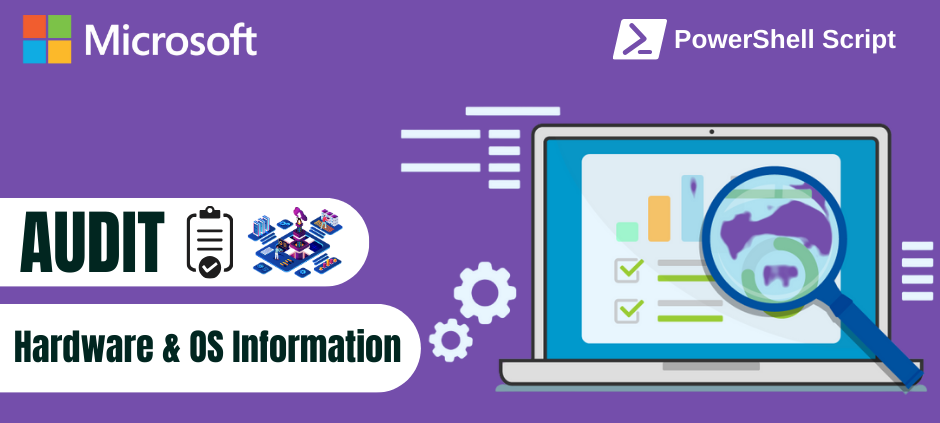


Comments